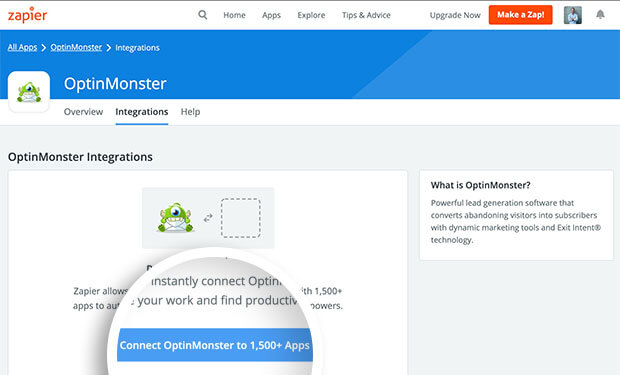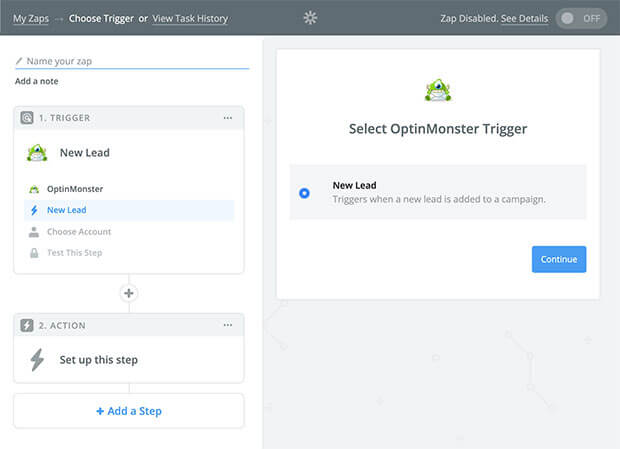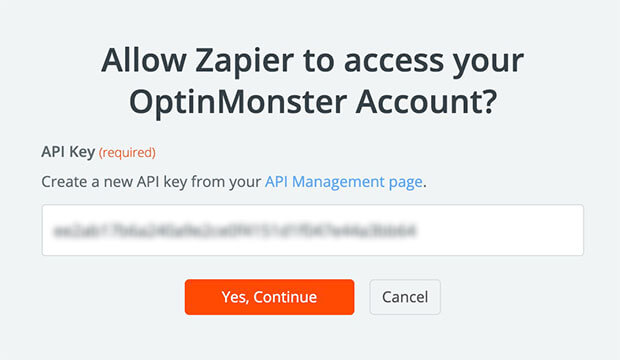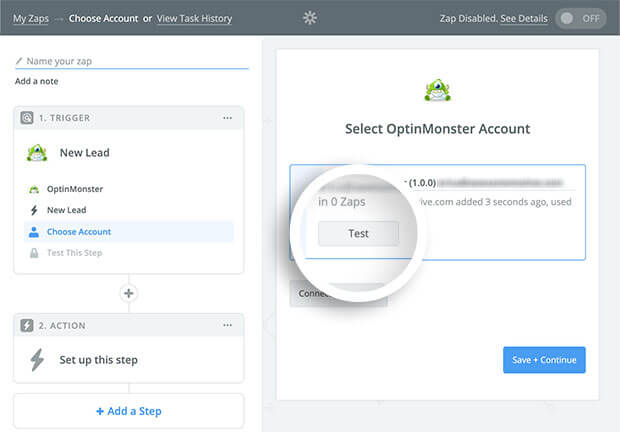Are you looking to connect OptinMonster to a third-party service that we don’t have a native integration with? Our Zapier integration allows you to connect OptinMonster to Zapier’s 500+ apps!
In this article, you’ll learn how to connect Zapier with OptinMonster.
All subscription plans can add custom forms using the Form Embed block.
Before you start, as a best practice we recommend you also connect your campaigns to Monster Leads as a backup.
Connect Zapier
When you create a campaign in OptinMonster that you intend to collect leads with you’ll want to integrate with one or more services to send those leads to.
To send leads to a third-party service using Zapier, follow these steps:
- Log into your Zapier account. If you don’t already have one you can create a new account.
- In the search bar type OptinMonster to locate the OptinMonster Zapier integration.
- Select the Connect OptinMonster to 1,500+ Apps button to begin creating your Zap.
- Choose New Lead as the type of Trigger you would like to create.
- Click the Connect Account button on the Select OptinMonster Account screen. This will open a window prompting you to enter your OptinMonster API key.
You can use an existing API key from your account, or create a new one, to use for Zapier.
Paste the API key into the appropriate field and select the Yes, Continue button.
- You can now Test the connection before proceeding.
- Next, select a campaign from your OptinMonster account to use with this Zap. If you don’t see the campaign you’re looking for we recommend you confirm the campaign is published in your account.
- Choose a *sample lead to use for your Zap.
*We send sample dummy lead data for you to map from OptinMonster to the third-party app you choose to connect using Zapier. You will not see actual lead data from your account populated during this step. - You’re now ready to connect to any other third-party app that Zapier integrates with!
Need inspiration? See everything that’s possible with OptinMonster and Zapier.
Additional Zapier Guides
We have some specific Zapier integration guides available to help you get started:
- How to Add Subscribers to a Google Spreadsheet with Zapier
- How to Receive Leads To Your Email with Zapier and OptinMonster
- How to Add Subscribers to Google Contacts with Zapier
- How to Send Subscribers an Email from Gmail with Zapier and OptinMonster
- How to Receive Text Messages of New Subscribers using SMS by Zapier
- How to Send Text Messages to New Subscribers using Twilio and Zapier
Data Structure
For Zapier integrations created on and after November 30, 2023, lead data is formatted via JSON and resembles the example below:
Zapier can receive the following lead data:
leademail– the email address submittedipAddress– the IP Address of the computer the lead was submitted fromreferrer– the URL of the page the campaign was submitted fromtimestamp– the timestamp when the campaign was submittedprivacyConsent– set totrueif the Privacy Checkbox field is present in your campaign formfirstName– the first name submitted if the name field is present in your campaignlastName– the last name submitted if the name field is present in your campaign formphone– the phone submitted if the phone field is present in your campaign form
campaignid– the unique ID of the campaign submittedtitle– the title of the campaign submitted
meta- Extra fields from your campaign are passed through here, by field ID
smart_tagsday– the day of the week the lead was capturedmonth– the month of the year the lead was capturedyear– the year the lead was captureddate– the date the lead was capturedpage_url– the URL of the page where the campaign convertedreferrer_url– the URL of the page where user landed on converted pagepages_visited– total number of pages visited by the user in current visittime_on_site– total time on site spent before convertingvisit_timestamp– time of conversionpage_title– title of the pagecoupon_label– coupon code labelcoupon_code– coupon code that was displayed to user on conversion
You can also pass Smart Tag data along with the lead data using our Zapier integration. Learn more about Smart Tags
Add Extra Fields
Before you begin using Field Mapping with Zapier, please consider the following: Unlike other integrations, all field mapping is done through Zapier when you are creating your Zap. Additional options will not be shown inside the OptinMonster campaign builder. We strongly recommend you test the optin form before publishing your campaign to ensure it is working as you expect. Before you begin, please be aware of the following details when testing Zapier integrations: Get started testing with the Live Site Inspector tool. If you are configuring a Gamified spin-to-win campaign, spin-a-wheel support is automatically enabled when using our Zapier integration. The Coupon Label and Coupon Code data will be available to map when configuring your Zapier Zap. If you’re serious about jumpstarting your website business growth, then get started with OptinMonster today!
meta key of the JSON payload.Testing
Spin-a-Wheel Support
Our conversion experts will design 1 free campaign for you to get maximum results – absolutely FREE! Click here to get started →
FAQs
Can I send leads to more than one Zap?
Yes! See our Lead Sharing guide to accomplish this.
Is it possible for me to add a phone field to my campaign?
Yes! You can add a phone field. Learn how to capture phone numbers with OptinMonster.
Is Zapier a paid service?
Zapier offers a free tier, but certain usage limits and integrations may require one of their paid plans. Zapier does offer a free trial as well so you can try it out before committing.
Troubleshooting
The campaign is capturing leads but shows 0 conversions in analytics.
Confirm that conversion tracking is turned on for the submit button in your campaign. See our guide on How to Enable Conversion Tracking.