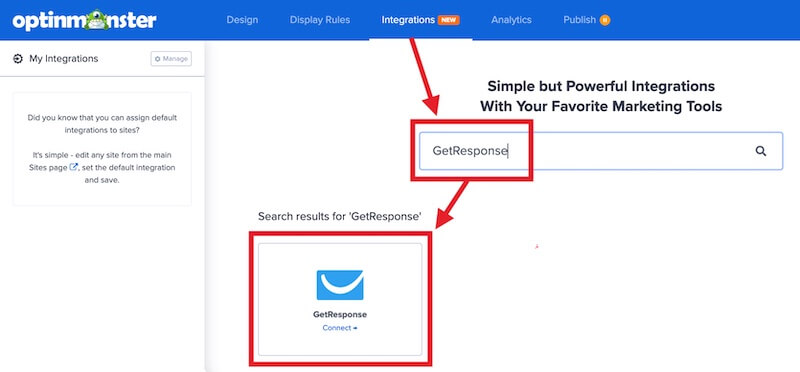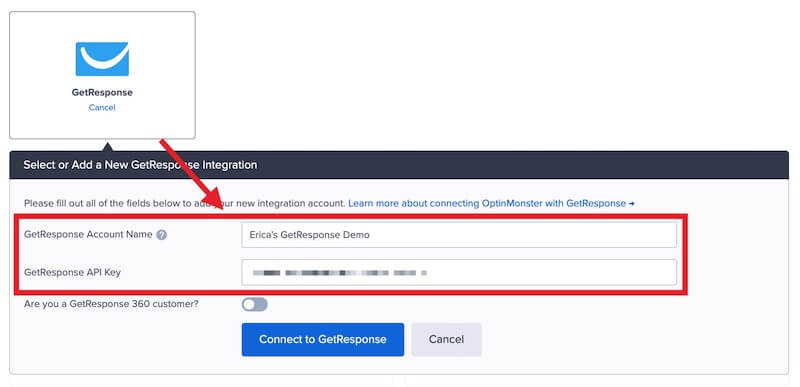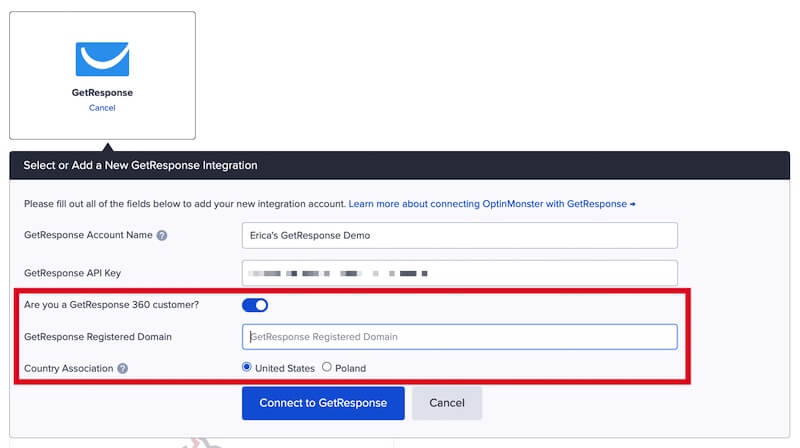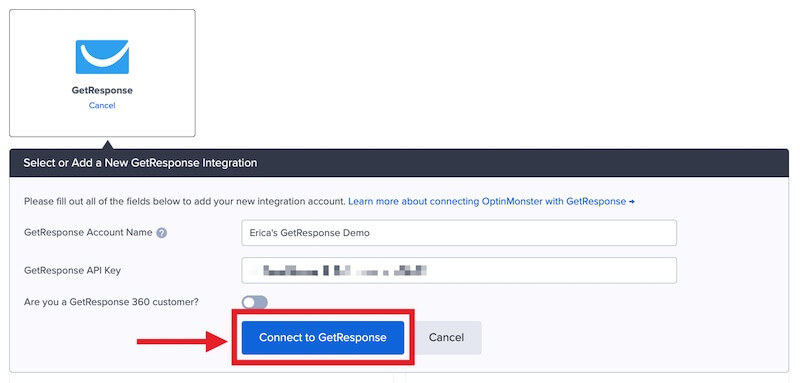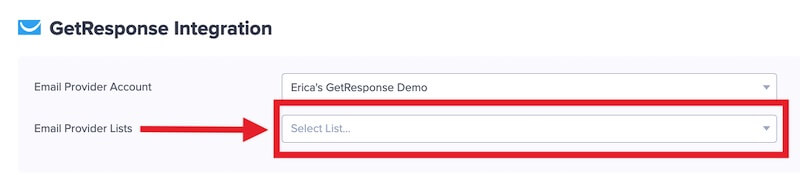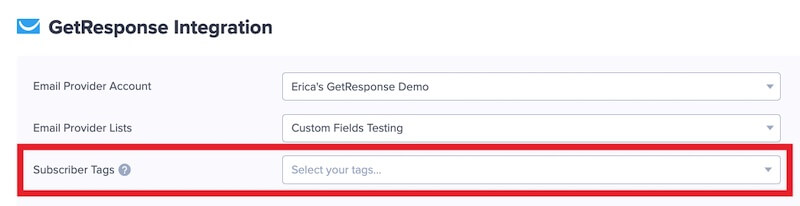OptinMonster offers seamless integration with GetResponse email marketing service. Connecting OptinMonster to your GetResponse email list is very easy.
In this article, you’ll learn how to connect GetResponse with OptinMonster.
All subscription plans can add custom forms using the Form Embed block.
Before you start, as a best practice we recommend you also connect your campaigns to Monster Leads as a backup.
Connect GetResponse
When you create a campaign in OptinMonster that you intend to collect leads with you’ll want to integrate with one or more services to send those leads to.
To send leads to GetResponse, follow these steps:
- Before you start, you’ll need a GetResponse API Key. You can generate and copy an API Key from your GetResponse account following this guide.
- Navigate to the Integrations view in the campaign builder, search for and select GetResponse.
- Enter a GetResponse Account Name (*internal use only) and your GetResponse API Key in the appropriate fields.
*The GetResponse Account Name can be anything that helps you identify the specific integration within OptinMonster. It’s possible to add more than one GetResponse integration to your account and this is an easy way to differentiate between them when assigning integrations to individual campaigns. - If you are a GetResponse 360 customer enable the toggle then enter your *GetResponse Registered Domain and select the **Country Association for your account.
*The GetResponse Registered Domain should be in the format of domain.com, it should not include ‘www’, ‘https://’ or other prefixes.
**If you are not sure the Country Association of your GetResponse account, please reach out to GetResponse support directly to assist with that information. - Next, select the Connect to GetResponse button.
- Required: Once the GetResponse integration has been connected select the GetResponse List you wish to send leads to from the Email Provider Lists field.
- Optional: You can also specify Subscriber Tags to assign to leads.
- When you’re finished, Save your campaign.
Add Extra Fields
Field Mapping
Get started using Field Mapping with GetResponse. Before you begin using Field Mapping with GetResponse, please consider the following: Alternatively, you can add any GetResponse webform to your campaign using our Form Embed block. Get started adding a custom form to your campaign. To send emails automatically to new leads you’ll want to configure email automations within your GetResponse account. The following guides from GetResponse may be helpful to get started: We strongly recommend you test the optin form before publishing your campaign to ensure it is working as you expect. Before you begin, please be aware of the following details when testing GetResponse integrations: Get started testing with the Live Site Inspector tool. If you are configuring a Gamified spin-to-win campaign, spin-a-wheel support is not available at this time to send the coupon data to GetResponse. If you’re serious about jumpstarting your website business growth, then get started with OptinMonster today!
lead_phone (use the Phone field to send data to this reserved field)coupon_code (the Coupon Code won when creating a Gamified spin-to-win campaign)coupon_label (the Coupon Label when creating a Gamified spin-to-win campaign)http_referreroptinmonster (if you have custom branding on the field will be called {brand-name} with spaces and dashes replaced by an underscore)Form Embed Block
Email Automations
Testing
Spin-a-Wheel Support
Our conversion experts will design 1 free campaign for you to get maximum results – absolutely FREE! Click here to get started →
FAQs
Can I send leads to more than one List?
Yes! See our Lead Sharing guide to accomplish this.
How do I configure single or double opt-in?
See our guide on single vs. double opt-in.
Is it possible for me to add a phone field to my campaign?
Yes! You can add a phone field. Learn how to capture phone numbers with OptinMonster.
Can I receive the lead’s IP address?
Yes, the IP Address is automatically captured and sent with each lead to GetResponse.
Troubleshooting
The campaign is capturing leads but shows 0 conversions in analytics.
Confirm that conversion tracking is turned on for the submit button in your campaign. See our guide on How to Enable Conversion Tracking.